Automating iTwin workflows
Why automation?
Workflow automation in the iTwin Platform optimizes operations and minimizes manual effort through event-driven workflows. With tools like Webhooks, teams can automate notifications, adjust access controls, and manage other tasks seamlessly. This use case highlights practical examples of how automation can simplify iTwin interactions and improve project workflows.
Key scenarios
Automation can ensure teams are always informed about the latest developments in their iTwins. Webhooks capture key events such as issue creation, design updates, or access control changes. Service applications can process these events and send notifications through email or collaboration platforms like Slack and Microsoft Teams. This keeps everyone aligned and minimizes delays in addressing critical updates.
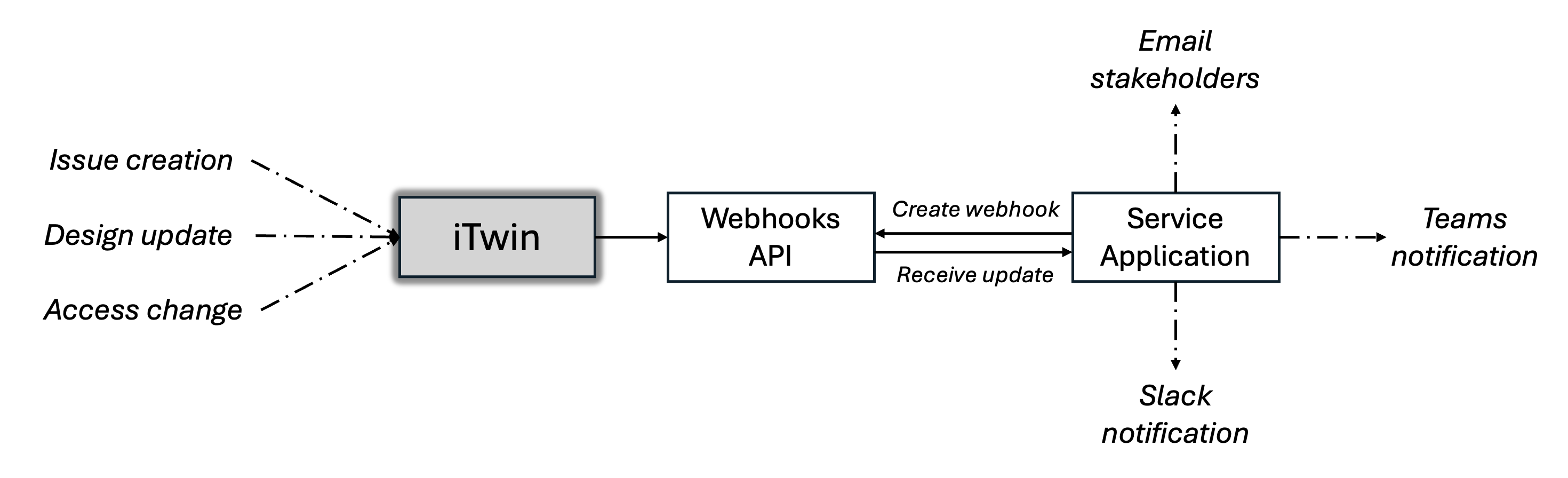
Automation can ensure users have the right access at every stage of a project. Webhooks detect key changes in the iTwin, such as the creation of new named versions, which service applications can interpret as milestones. They can then use the Access Control API to dynamically adjust user roles. For example, as a project transitions from design to construction, external collaborators can automatically shift to restricted read-only access, maintaining security and aligning permissions with project needs.
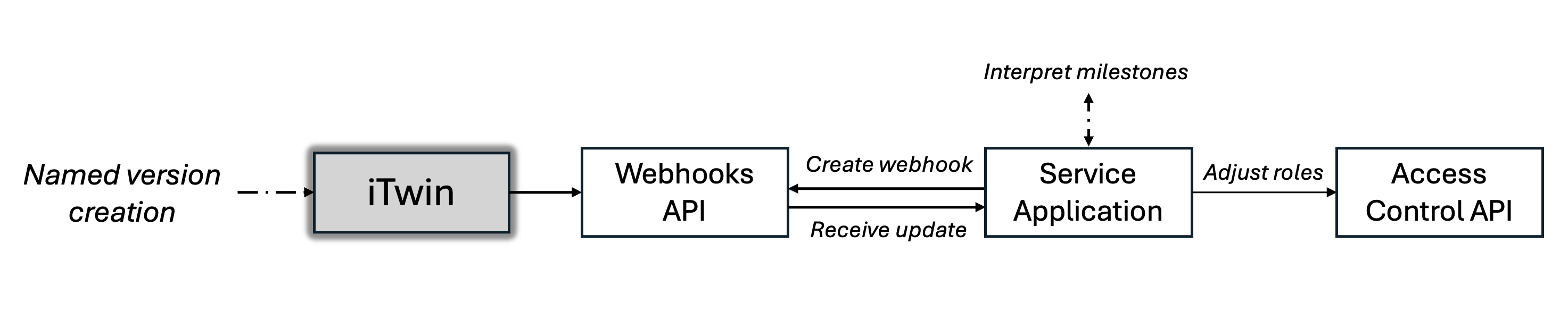
Timely insights are crucial for project management. Automation can simplify reporting by generating scheduled summaries of project metrics, such as open issues, clash detections, or design changes. For example, every Monday, a server-side script could pull data from the iTwin using APIs, generate a summary report, and email it to project managers. This ensures that decision-makers always have access to the latest project metrics, improving transparency and collaboration.
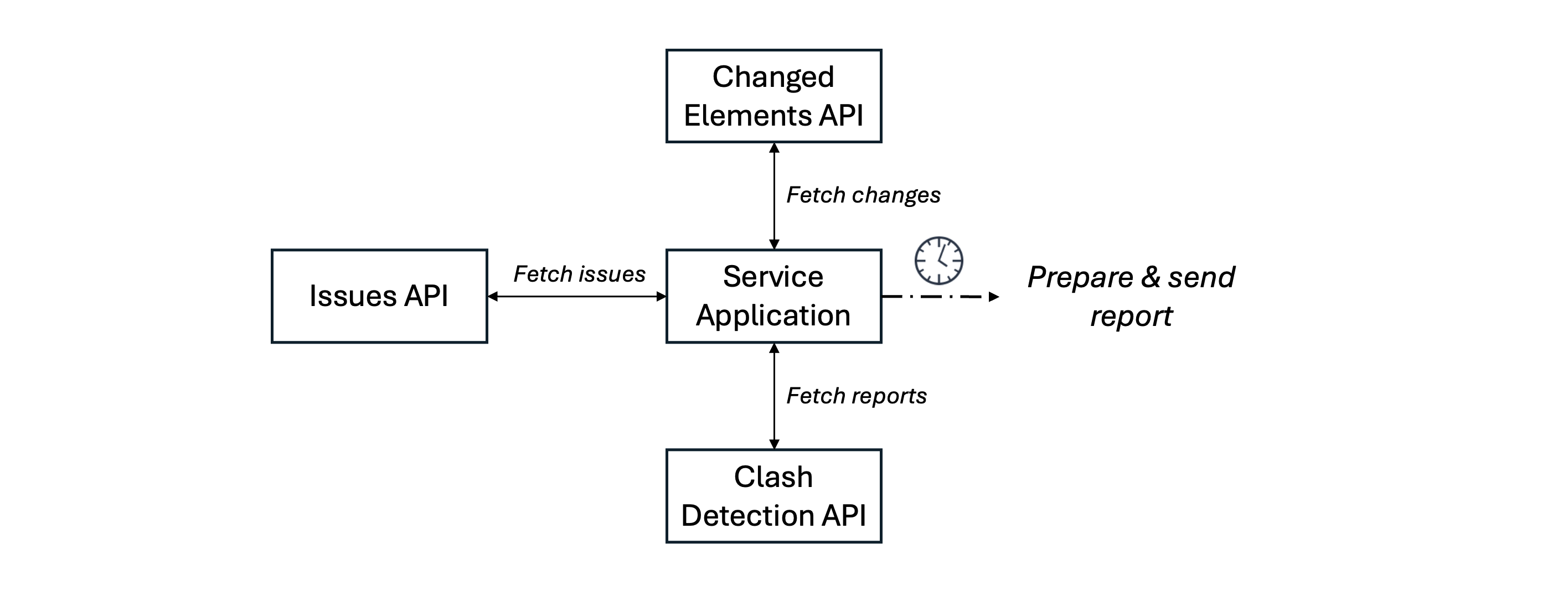
Design changes to critical elements can have cascading impacts on dependent teams and processes. Webhooks, combined with the Changed Elements API, can track these updates, with server-side scripts analyzing the changes to identify affected components. For example, when a structural beam is modified, a webhook can trigger notifications to stakeholders relying on that data, enabling them to adjust their designs and manage dependencies effectively.
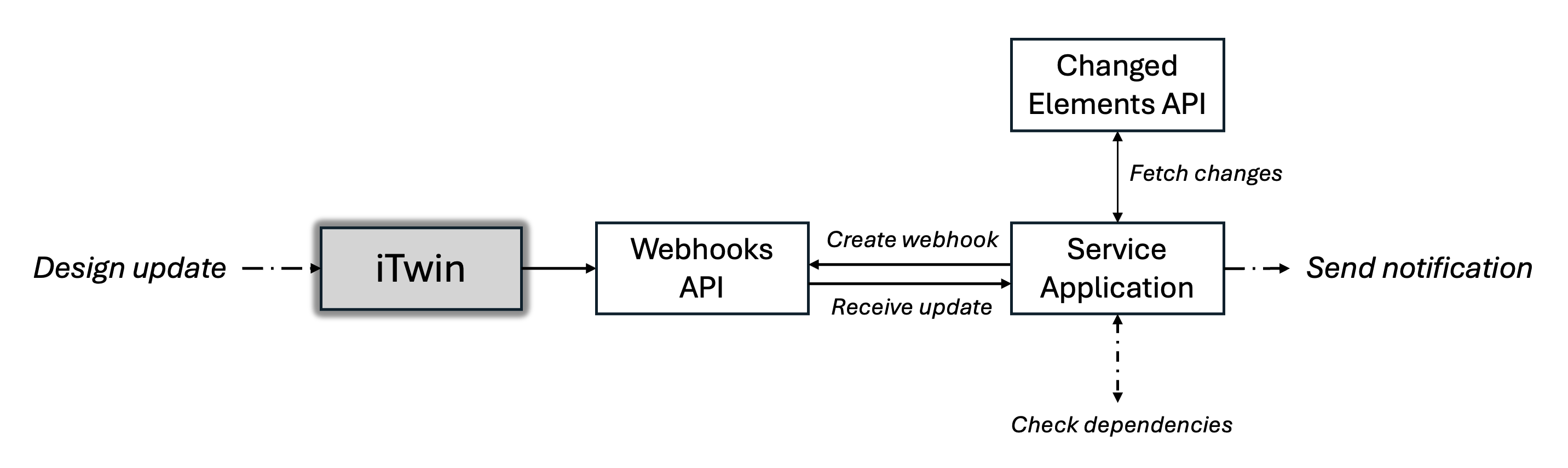
To ensure the iTwin stays up-to-date with the latest design changes, an automation script can monitor local project directories for file updates. Once a change is detected, the script can automatically synchronize the changed files into the iModel, ensuring that the latest design is always reflected. This eliminates manual updates and keeps the project moving forward with real-time accuracy.
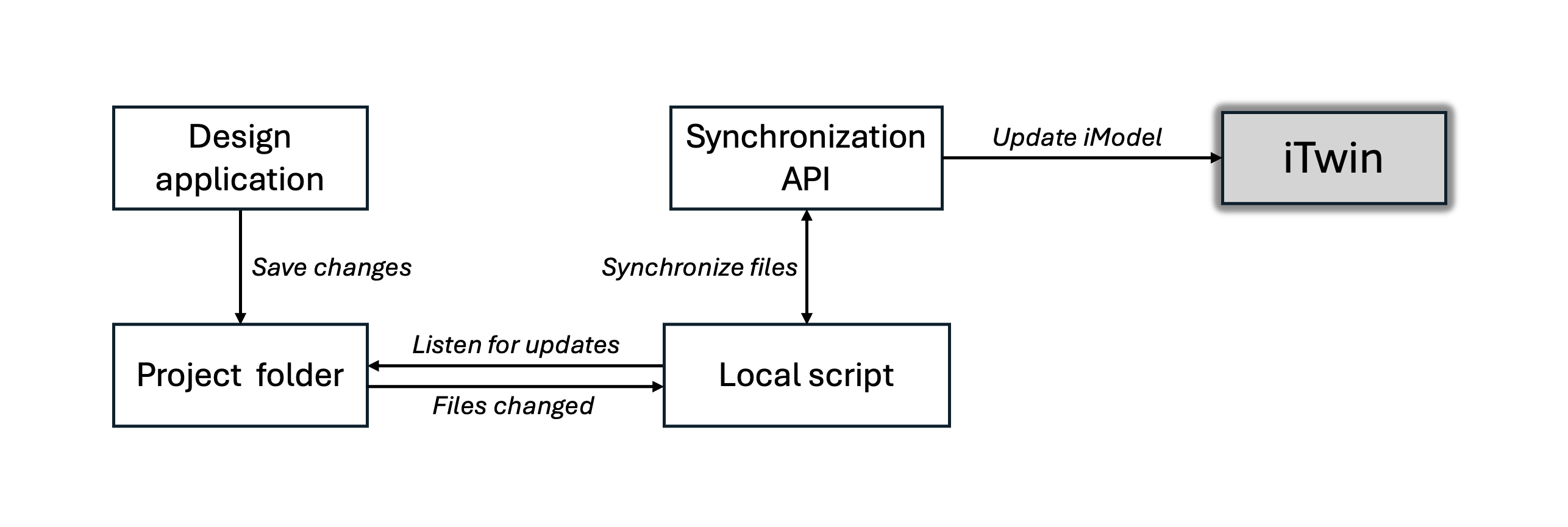
Summary
Workflow automation transforms how teams interact with iTwins by streamlining operations, reducing manual effort, and fostering better collaboration. Leveraging APIs like Webhooks, Issues, Changed Elements, and Access Control, teams can design workflows tailored to their unique needs. These automations free up time for high-value tasks, ensure timely updates, and ultimately drive better project outcomes.
Featured APIs
Featured Tutorials
Was this page helpful?