Get started with Reality Modeling API
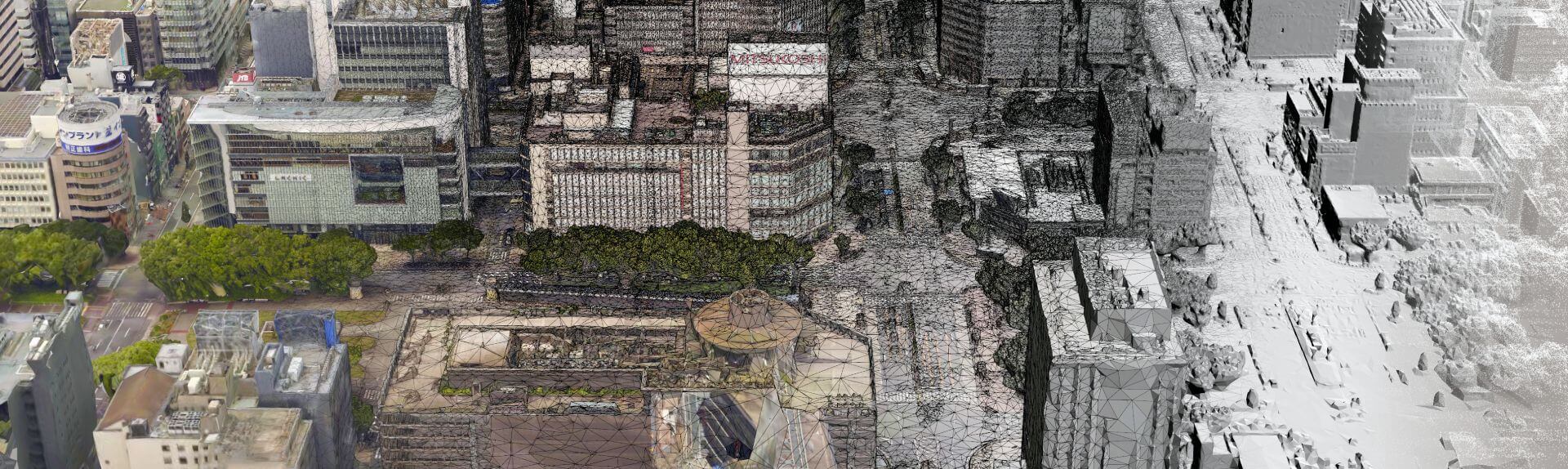
Introduction
This quick start tutorial is going to help you work with Reality Modeling, and also understand the basic objects of Reality Modeling: workspaces and jobs.
In this tutorial, we will create a new workspace, submit a simple job, track its progress and check its result.
Info
Skill level:
Basic
Duration:
30 minutes
Prerequisites
This tutorial assumes that you already have:
- Project created. Try the create and query itwins guide.
- Knowledge of the Reality Management API. Try Reality Management API.
- Knowledge of the CCImageCollection and the CCOrientations formats. Try CCImageCollection format or CCOrientations format
1. Register an Application
You will need to register an application to use the iTwin Platform APIs. You can use the Register button to automatically create your first single page application (SPA). This will allow you to configure Authorization Code Flow for your SPA application and get the correct access token.
Once generated, you will be shown a few lines of code under the button.
- IMJS_AUTH_CLIENT_CLIENT_ID - this is the unique identifier for your application. Displayed on application details page as Client ID.
- IMJS_AUTH_CLIENT_REDIRECT_URI - specifies where users are redirected after they have chosen whether or not to authenticate your app. Displayed on application details page as one of Redirect URIs.
- IMJS_AUTH_CLIENT_LOGOUT_URI - specifies where users can be returned to after logging out. Displayed on application details page as one of Post logout redirect URIs.
- IMJS_AUTH_CLIENT_SCOPES - list of accesses granted to the application. Displayed on application details page as Scopes.
Or optionally: Register and configure your application manually following instructions in Register and modify an Application tutorial.
Register a basic SPA App for this tutorial
Requires you to sign in. Will automatically generate a Single page application (SPA) that is required to complete this tutorial. You will be able to manage your SPA from your My apps page.
2. Get a token
To make request to the API, a user token is needed. There are several ways to get it. Follow this article to implement Authorization code workflow in your application.
3. Create a workspace
In order to process jobs, we first need to create a workspace.
Request
A new workspace is created by sending a HTTP POST message to https://api.bentley.com/contextcapture/workspaces endpoint with the payload describing the workspace.
POST https://api.bentley.com/contextcapture/workspaces HTTP/1.1 Authorization: Bearer JWT_TOKEN Content-Type: application/json
Request Body
The request body handles two properties:
- name - Workspace name (mandatory)
- iTwinId - Project associated with the workspace
{ "iTwinId":"ITWIN_ID", "name":"My first Reality Modeling workspace" }
Response body
The API will respond with a 201 Created status code if the call is successful.
Note that creating a workspace will also create a new reality data (accessible through the Reality Management API), with a similar id to WORKSPACE_ID.
Though it is not useful in our current tutorial, this reality data becomes necessary for advanced workflows.
{ "workspace":{ "id":"WORKSPACE_ID", "creationDateTime":"2020-09-14T13:46:11Z", "name":"My first Reality Modeling workspace", "iTwinId":"ITWIN_ID" } }
4. Create a job
In order to create a job, we need inputs. Reality Modeling supports 3 types of Reality Data as inputs:
- CCImageCollection
- ScanCollection
- CCOrientations
Currently, the only way to create ScanCollection is through a Reality Modeling desktop application.
Reality data need to be stored in the same region as the project selected for the workspace, and must be accessible to the user for processing. We highly recommend you use the same project for your inputs and for your workspace.
Request
A new job is created by sending a HTTP POST message to https://api.bentley.com/contextcapture/jobs endpoint with the payload describing the job.
POST https://api.bentley.com/contextcapture/jobs HTTP/1.1 Authorization: Bearer JWT_TOKEN Content-Type: application/json
Request Body
The request body handles multiple properties
- type - Job type, can be Full, Reconstruction or Calibration
- name - Name of the job
- workspaceId - Workspace linked to the job
- costEstimationParameters - Parameters to be passed to estimate the cost of the job
- inputs - List of inputs, consisting of the reality data ids and descriptions of the inputs
- settings - High level processing settings
There are three types of job:
- Calibration
- Reconstruction
- Full
A calibration job will take images and point clouds and calibrate them in 3D. A reconstruction job will start from calibrated images and/or point clouds and reconstruct them (that is, create a mesh or an orthophoto). A full job will do a calibration and reconstruction at once.
You need to specify one and only one CCOrientations in your input list for the job to be valid. The CCImageCollections and ScanCollections are the ones used in the CCOrientations, though the service won’t checked the correspondence right away.
Regarding settings:
- Mesh quality can be Draft, Medium and Extra
- Processing engines can not be higher than 20 in a normal case. Check the actual limit for your account with the limit endpoint. If set to 0, the service will use the limit of your account.
- Outputs is a list of the format you want to produce
- In case of calibration job, only CCOrientations is an acceptable output
- In case of full/reconstruction job, at least one output must be specified for the job to be valid
Small note on outputs: most of the time, an output is generated during the reconstruction phase of the job. The exception is the CCOrientations format, that is produced during the calibration phase of the job. Therefore, CCOrientations can be produced only with a Full or Calibration job, while other formats can be produced only with a Full or Reconstruction job.
{ "type":"Full", "name":"My first Reality Modeling job", "workspaceId":"WORKSPACE_ID", "costEstimationParameters":{ "gigaPixels":2.5, "megaPoints":1.5, "meshQuality":"Extra" }, "inputs":[ { "id":"IMAGECOLLECTION_RD_ID", "description":"Drone ImageCollection" }, { "id":"CCORIENTATIONS_RD_ID", "description":"Drone CCOrientations" } ], "settings":{ "quality":"Extra", "processingEngines":0, "outputs":[ "OBJ" ] } }
Response body
The API will respond with a 201 Created status code if the call is successful.
You can see the job is in state New, meaning that it has been created but not yet submitted. This is the only state where you can still delete a job. Once a job is submitted, it cannot be deleted anymore.
location indicates the region in which the job will be submitted. It is determined thanks to the project linked in your workspace.
Outputs now have two properties: the format and the realityDataId.
Creating a job automatically creates output reality data for your formats.
Creating a job calculates its estimated cost from the “costEstimationParameters” provided.
Once the job is completed and successful, you will be able to download your output from Reality Management API thanks to this id.
{ "job":{ "id":"JOB_ID", "name":"My first Reality Modeling job", "type":"Full", "state":"unsubmitted", "createdDateTime": "2020-09-14T14:29:55Z", "lastModifiedDateTime":"2020-09-14T14:29:55Z", "location":"EastUs", "iTwinId": "ITWIN_ID", "workspaceId":"WORKSPACE_ID", "email":"john.doe@example.com", "executionInformation":null, "costEstimationParameters":{ "gigaPixels":2.5, "megaPoints":1.5, "meshQuality":"Extra" }, "estimatedCost": 3.5, "inputs":[ { "id":"IMAGECOLLECTION_RD_ID", "description":"Drone ImageCollection" }, { "id":"CCORIENTATIONS_RD_ID", "description":"Drone CCOrientations" } ], "jobSettings":{ "quality":"Extra", "processingEngines":20, "cacheSettings":null, "outputs":[ { "format":"OBJ", "id":"OBJ_RD_ID" } ] } } }
5. Submit a job
Now that the job is created, we will submit it for processing.
Request
Submit an existing job by sending a HTTP PATCH message to https://api.bentley.com/contextcapture/jobs/JOB_ID endpoint with the payload describing to change to apply.
PATCH https://api.bentley.com/contextcapture/jobs/JOB_ID HTTP/1.1 Authorization: Bearer JWT_TOKEN Content-Type: application/json
Request Body
To submit a job, the request body should only contain one property
- state - State of the job, should be active in order to submit the job
{ "state":"active" }
Response body
The API will respond with a 200 OK status code if the call is successful.
The job is now in state active, meaning that it is awaiting to be processed or being processed.
{ "job":{ "id":"JOB_ID", "name":"My first Reality Modeling job", "type":"Full", "state":"active", "createdDateTime":"2020-09-14T14:29:55Z", "lastModifiedDateTime":"2020-09-14T14:29:55Z", "location":"EastUs", "iTwinId": "ITWIN_ID", "workspaceId":"WORKSPACE_ID", "email":"john.doe@example.com", "costEstimationParameters":{ "gigaPixels":2.5, "megaPoints":1.5, "meshQuality":"Extra" }, "estimatedCost": 3.5, "executionInformation":{ "submittedDateTime":"2020-09-14T14:34:20Z", "startedDateTime":null, "endedDateTime":null, "outcome":null, "estimatedUnits":null }, "inputs":[ { "id":"IMAGECOLLECTION_RD_ID", "description":"Drone ImageCollection" }, { "id":"CCORIENTATIONS_RD_ID", "description":"Drone CCOrientations" } ], "jobSettings":{ "quality":"Extra", "processingEngines":20, "cacheSettings":null, "outputs":[ { "format":"OBJ", "id":"OBJ_RD_ID" } ] } } }
6. Track a job progress
In order to follow your job progress, we have a specific endpoint you can call.
Request
Job tracking is done by sending a HTTP GET message to https://api.bentley.com/contextcapture/jobs/JOB_ID/progress endpoint.
In order to reduce stress on the service, we ask you to query with backoff intervals of [15, 30, 60, 120] seconds. The interval between the first and second query is 15 sec and then 30 sec… If the percentage changes the sequence is restarted.
GET https://api.bentley.com/contextcapture/jobs/JOB_ID/progress HTTP/1. Authorization: Bearer JWT_TOKEN Content-Type: application/json
Response body
The response will give you progress percentage of the job, with its state and the current processing step.
Once the job is completed, you will see the state as Completed. It doesn’t mean the job is successful, it states the job cannot evolve anymore.
{ "jobProgress":{ "percentage":98, "state":"Active", "step":"Reconstruction" } }
{ "jobProgress":{ "percentage":100, "state":"Completed", "step":"" } }
7. Retrieve a job result
Once the job is completed, you can ask for the complete job result.
Request
Job information is retrieved by sending a HTTP GET message to https://api.bentley.com/contextcapture/jobs/JOB_ID endpoint.
GET https://api.bentley.com/contextcapture/jobs/JOB_ID HTTP/1.1 Authorization: Bearer JWT_TOKEN Content-Type: application/json
Response body
The API will respond with a 200 OK status code if the call is successful.
You can see the job outcome in the executionInformation section.
If it is Success, you can retrieve the job outputs based on their reality data id.
Outcome can also be Failed or Cancelled
You have some more information about the execution, namely the start time (when your job was picked up by a worker) and the end time.
estimatedUnits are an estimate of the units billed for this job. They hold no legal value compared to billing.
{ "job":{ "id":"JOB_ID", "name":"My first Reality Modeling job", "type":"Full", "state":"New", "createdDateTime":"2020-09-14T14:29:55Z", "lastModifiedDateTime":"2020-09-14T14:29:55Z", "location":"EastUs", "iTwinId": "ITWIN_ID", "workspaceId":"WORKSPACE_ID", "email":"john.doe@example.com", "costEstimationParameters":{ "gigaPixels":2.5, "megaPoints":1.5, "meshQuality":"Extra" }, "estimatedCost": 3.5, "executionInformation":{ "submittedDateTime":"2020-09-14T14:34:20Z", "startedDateTime":"2020-09-14T14:34:28Z", "endedDateTime":"2020-09-14T14:41:49Z", "outcome":"Success", "estimatedUnits":0.05297 }, "inputs":[ { "id":"IMAGECOLLECTION_RD_ID", "description":"Drone ImageCollection" }, { "id":"CCORIENTATIONS_RD_ID", "description":"Drone CCOrientations" } ], "jobSettings":{ "quality":"Extra", "processingEngines":20, "cacheSettings":null, "outputs":[ { "format":"OBJ", "id":"OBJ_RD_ID" } ] } } }
Continue learning
Congratulations for completing the Reality Modeling REST API tutorial! You should now be able to create a workspace and a job, submit and track a job inside Reality Modeling. To go further and use Reality Modeling to its maximum potential, you can check the following tutorials.